Please note that when you use a Wi-Fi router, you don't need to configure PPPoE on your computer, since a PPPoE connection is already on the Wi-Fi router. Setting up a PPPoE connection on a computer is required only if the provider's cable is directly connected to the computer, without using a Wi-Fi router.
To set up a connection, follow these steps:
1. Right click on the network connections icon

or

on the taskbar select Network and Sharing Center.

2. In the Network and Internet section, click View network status and tasks.
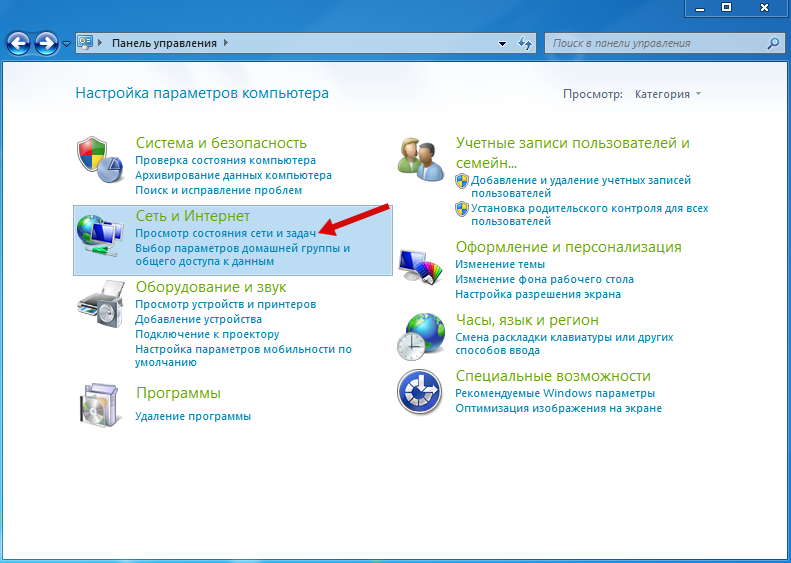
3. Click Set up a new connection or network.
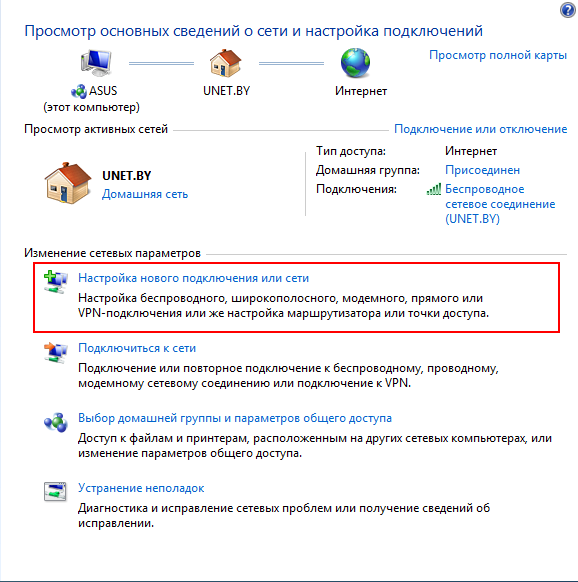
4. Select Internet Connection, Wireless, High Speed or Phone Connection and click Next.
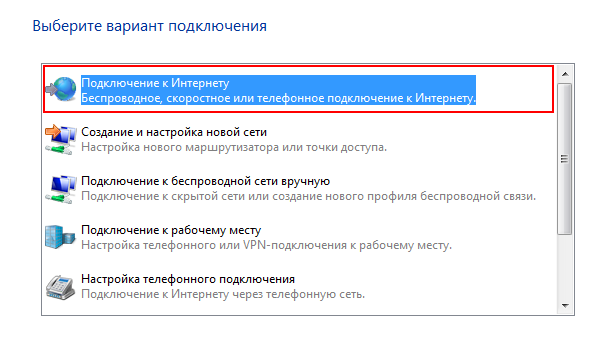
5. Select Set up a new connection anyway.
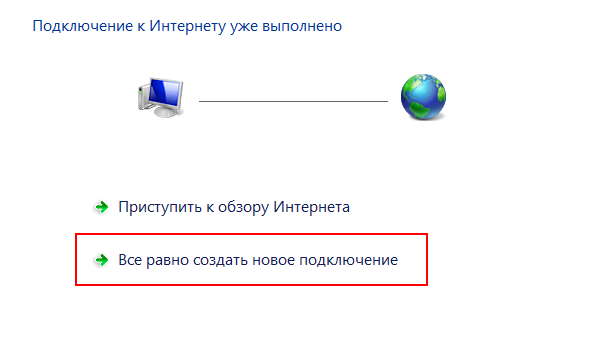
6. Select Broadband (PPPoE).
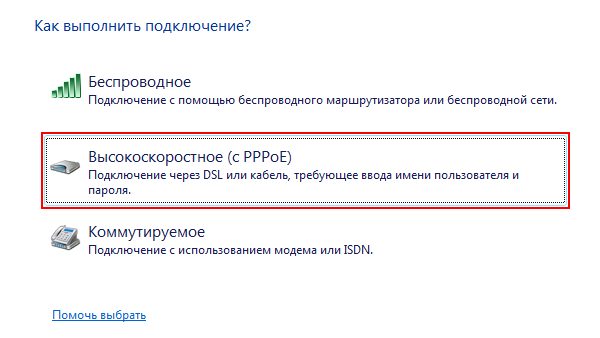
7. In the Username and Password field, enter the username and password from the contract. Check the mark near the "Remember this password" section. In the Connection name field, enter UNET.BY. If there are other users on the computer, check the mark near the Allow other users to use this connection.
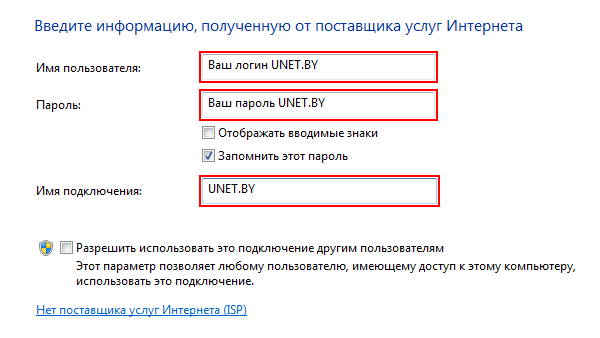
9. You can activate the connection by left-clicking on the computer icon in the lower right corner. Select UNET.BY and click Connect.
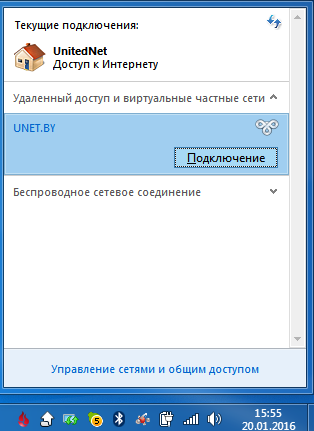
If all the steps are done correctly, then when you click the "Connect" button, an Internet connection will be established.
Congratulations! You have set up your connection to the UNET.BY network.
Subscribe to the mobile application: Viber, Telegram.
And also follow the latest news in our Telegram channel.
If you have any questions - write to us or call 777 82 82 (any mobile operator).
