Please note that when you use a Wi-Fi router, you don't need to configure PPPoE on your computer, since a PPPoE connection is already on the Wi-Fi router. Setting up a PPPoE connection on a computer is required only if the provider's cable is directly connected to the computer, without using a Wi-Fi router.
1. Right click on the network connections icon

or

on the taskbar and select "Open" Network and Internet Settings"

2. Next, select "Network and Sharing Center"
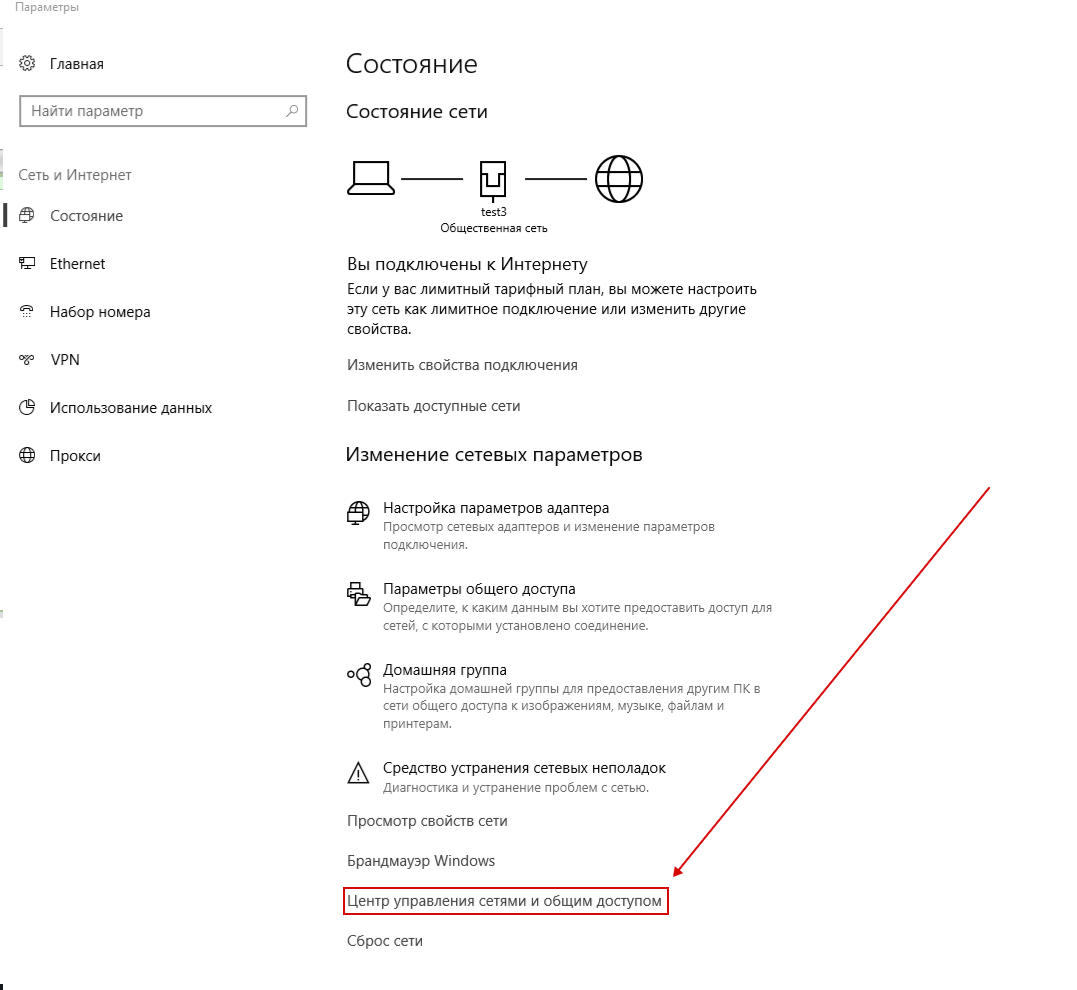
3. In the window that opens, select "Create and configure a new connection or network" and click "Next"
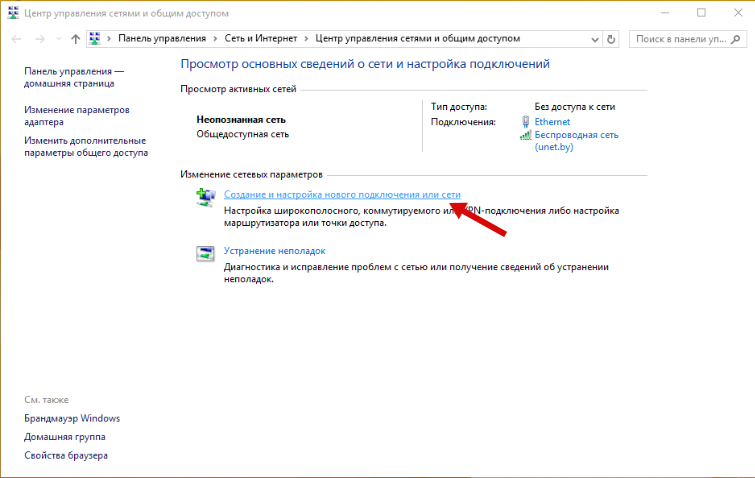
4. Then select "Set up a new connection or network" and click "Next"
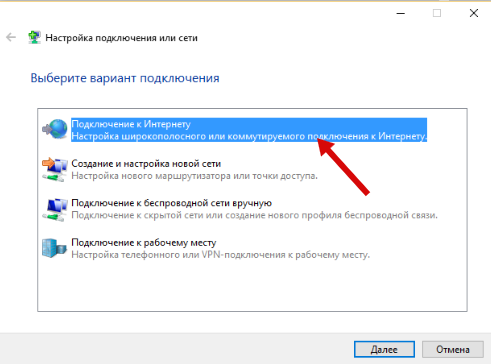
5. Select the connection type "Broadband (PPPoE)" and click "Next"
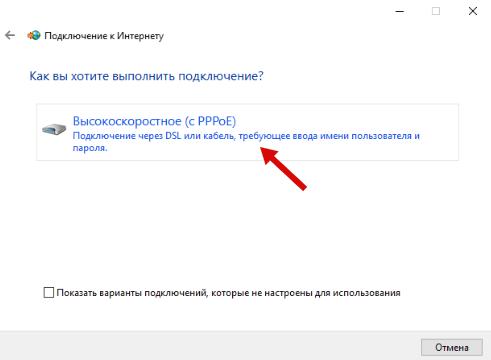
6. In the window that appears, enter your login and password from your personal account and check the mark next to "Remember password" so as not to enter it every time you connect.
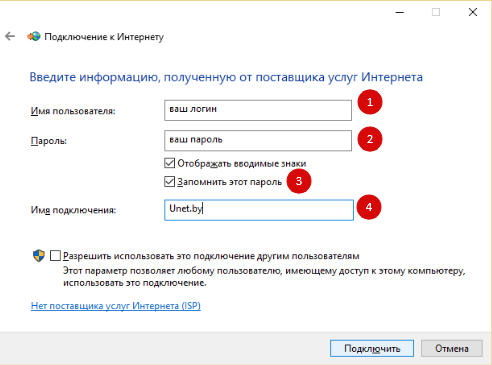
Congratulations! Connection is set! :)
Subscribe to the mobile application: Viber, Telegram.
And also follow the latest news in our Telegram channel.
If you have any questions - write to us or call 777 82 82 (any mobile operator).
