Please note that when you use a Wi-Fi router, you don't need to configure PPPoE connection on your computer, since a PPPoE connection is already on the Wi-Fi router. Setting up a PPPoE connection on a computer is required only if the provider's cable is directly connected to the computer, without using a Wi-Fi router.
To configure, use the following algorithm:
1. Click on the "globe" icon at the bottom right, and then a little higher and righter, click on the "gear" and select "All settings".
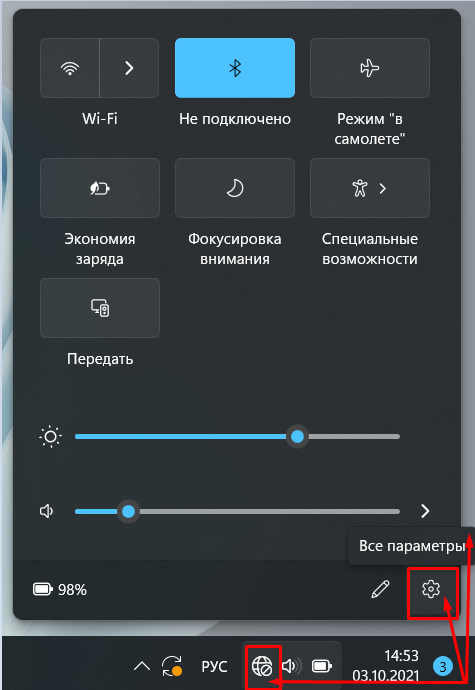
2. In the window that opens, on the left, select "Network and Internet", in the list that appears, click "Dialing a number"
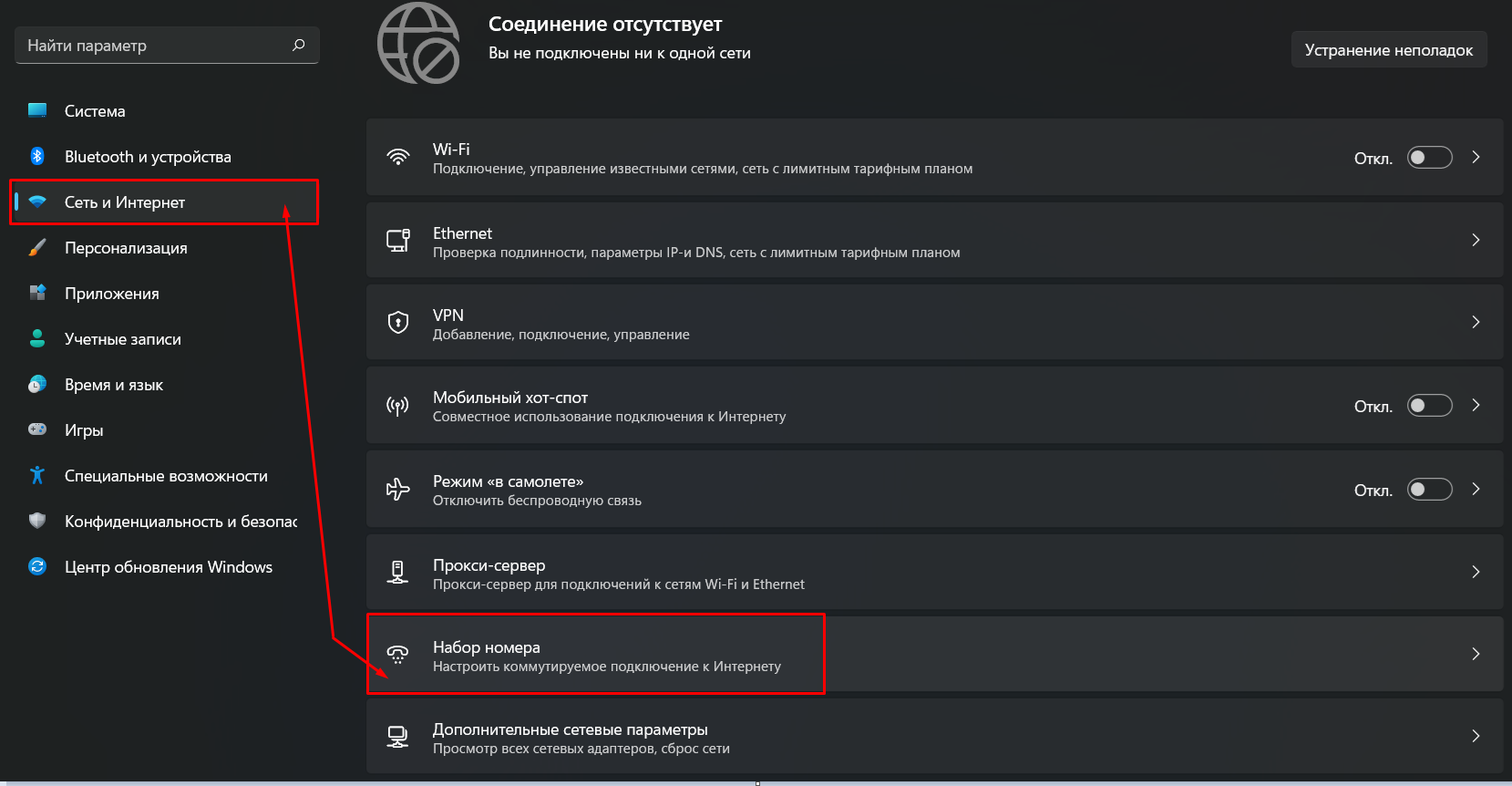
3. At the top, select "Set up a new connection"
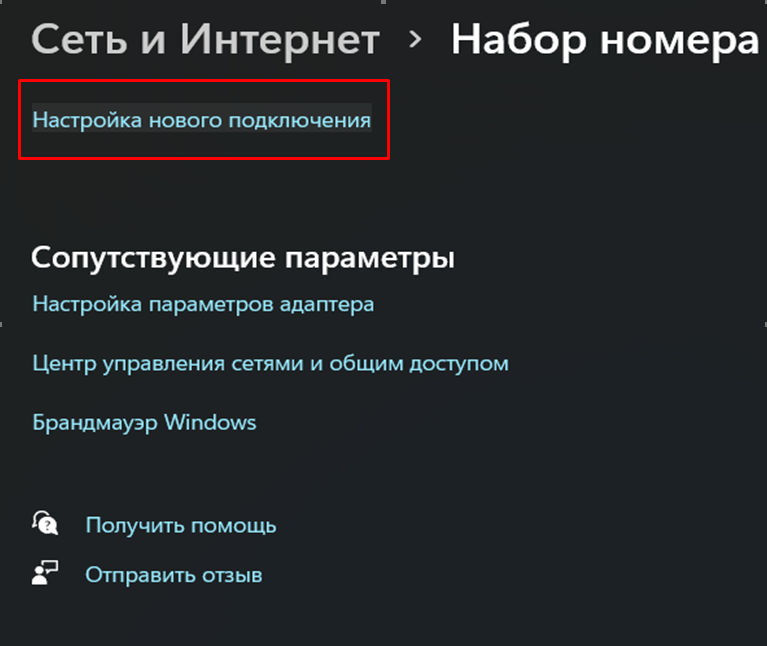
4. In the next window, select "Connect to the Internet" and click "Next"
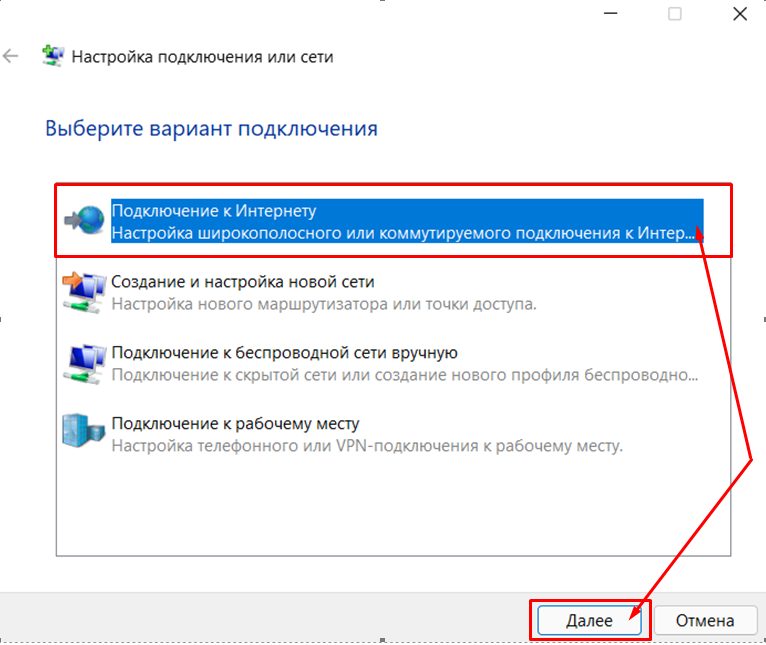
5. In the next window, you need to select "Broadband (PPPoE)"
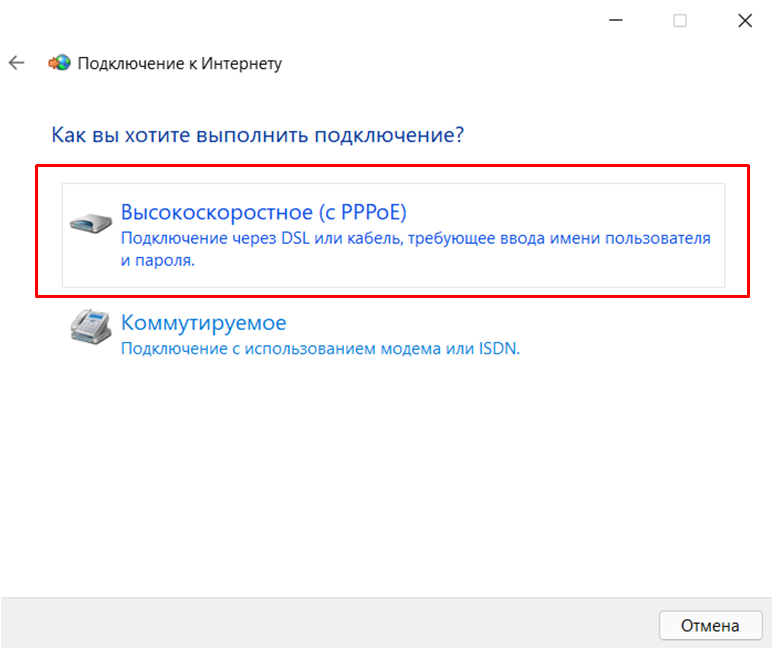
6. In the window that opens, enter:
in the "Username" field, enter your login from your personal account
in the "Password" field - the password from the personal account
in the field "Connection name" the name of the connection (any of at your choice).
Check the mark in the "Remember this password" field and OBVIOUSLY check the "Allow other users to use this connection" mark.
Next, you need to click the "Connect" button and wait until the connection is established.

7. The connection is created. To reconnect, repeat the same steps (click on "Globe" - "Gear" - "Network and Internet - "Dialing the number") and now you need to click on the connection we created and select "Connect".
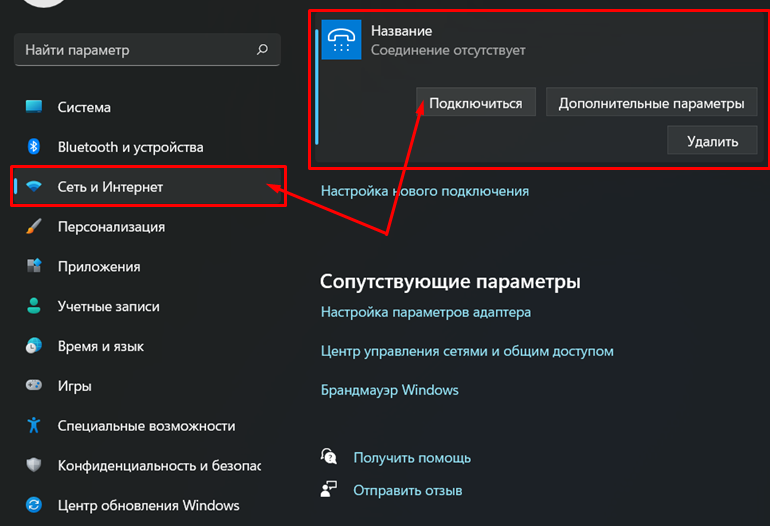
Subscribe to the mobile application: Viber, Telegram.
And also follow the latest news in our Telegram channel.
If you have any questions - write to us or call 777 82 82 (any mobile operator).
